es - Español
A practical guide to improve your experience with Fedora Linux optimizing your startup times and gaming performance.
This guide applies for both KDE and Gnome flavors of Fedora Linux including versions Fedora 36, Fedora 37, Fedora 38, Fedora 39 and Fedora 40. Specially built for desktop users including those who play on Linux through Steam Proton, Native Games or via launchers like Lutris.
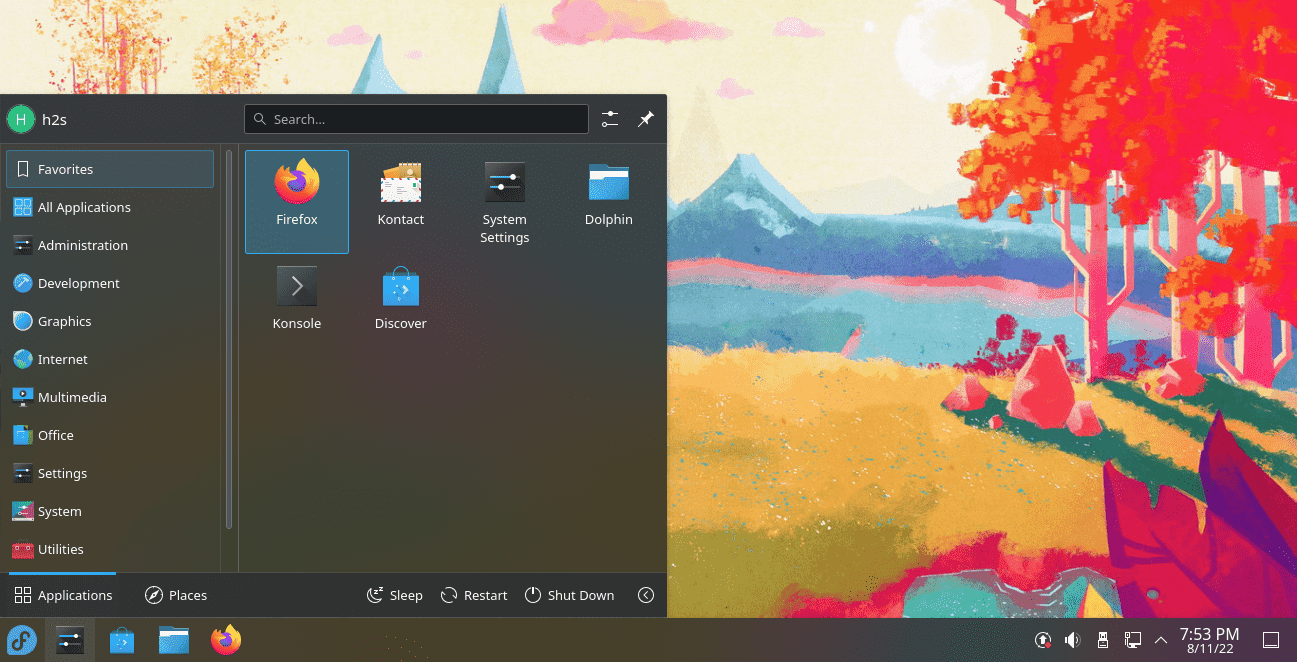
Startup optimization
We will start disabling some stuff that is not required for a desktop use case:
Optimize startup by masking systemd-udev-settle:
sudo systemctl mask systemd-udev-settleWhy disable this? More info
Optimize startup by disabling NetworkManager-wait-online.service:
sudo systemctl disable NetworkManager-wait-online.serviceWhy disable this? More info
For KDE: disable check for updates at startup.
sudo mkdir /etc/xdg/autostart.disabled sudo mv /etc/xdg/autostart/org.kde.discover.notifier.desktop /etc/xdg/autostart.disabled/org.kde.discover.notifier.desktopYou may need to re-apply this commands after some system updates that restore some KDE settings to defaults.
In case that you’ve wanted to go back, just restore the files from the backup directory autostart.disabled.
Gaming optimization
Start games using GameMode:
Edit the Steam launch options for the game:
gamemoderun %command%For others, you must manually request GameMode when running the game. This can be done by launching the game through gamemoderun:
gamemoderun ./gameFor games/launchers which integrate GameMode support (like Lutris) simply running the game will automatically activate GameMode. More info.
On KDE you may experience some stuttering and/or bad reposiveness while playing fullscreen games, just disable the Compositor to boost your gaming experience:
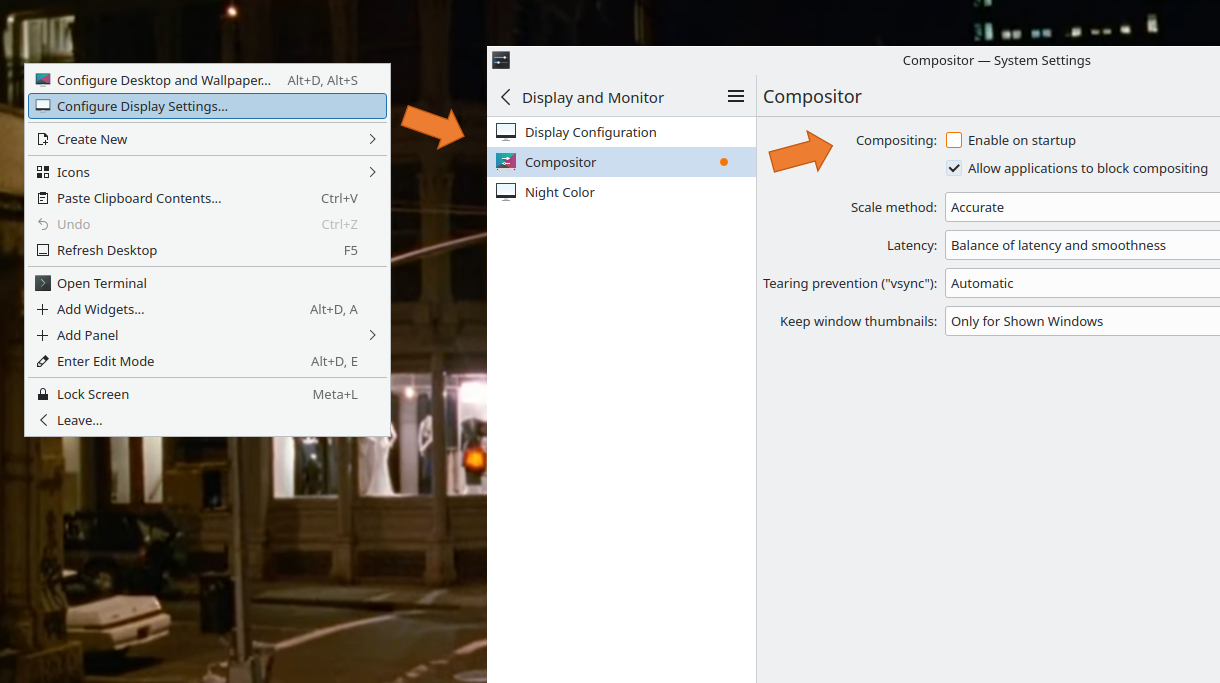
You can re-enable it manually or install the KWin script Autocomposer that handles the entire process automatically.
Extra tips
Install additional codecs:
sudo dnf groupupdate multimedia --setop="install_weak_deps=False" --exclude=PackageKit-gstreamer-plugin sudo dnf groupupdate sound-and-videoInstall wmv codecs to play Windows Media Videos on Fedora:
sudo dnf install https://download1.rpmfusion.org/free/fedora/rpmfusion-free-release-$(rpm -E %fedora).noarch.rpm https://download1.rpmfusion.org/nonfree/fedora/rpmfusion-nonfree-release-$(rpm -E %fedora).noarch.rpm # Install fedy copr repository sudo dnf copr enable kwizart/fedy # Install fedy sudo dnf install fedy -yType fedy on your terminal and go to utilities then install Multimedia codecs.
On KDE: Enable Dolphin video previews:
sudo dnf install ffmpegthumbsTo see correctly all video previews, it is also suggested to install these packages:
sudo dnf install vlc vlc-plugin-gstreamer vlc-plugin-ffmpegOn KDE: Disable calendar reminder:

cp /etc/xdg/autostart/org.kde.kalendarac.desktop ~/.config/autostartOpen the file ~/.config/autostart and modify it, replacing this line:
X-KDE-autostart-condition=kalendaracrc:General:Autostart:trueWith the following line:
X-KDE-autostart-condition=kalendaracrc:General:Autostart:false
Thanks for reading. Share this publication with your friends.